A big upgrade on the first Portrait, the Portrait 2 combines everything you like about the Cameo 3 and repurposes it into a lighter, smaller and cheaper package.
Portrait 2 is reasonably-priced and costs as much as the Silhouette Cameo 3 but most crafters think that the Cameo 3 is a better unit. Silhouette Portrait 2 is also worth it.
If you’re looking for a detailed Silhouette Portrait 2 review, you’re in the right place. Today, I will review this unit and help you determine if it’s the right cutter for you.
What is Silhouette Portrait 2?
The Silhouette Portrait 2 is a popular, electronic cutter for home use. It connects to your Mac or PC with a USB cord. The small blade slices many different materials.
It can handle cardstock, fabric, paper, vinyl, and other materials up to 10 feet long and 8 inches broad. It has Bluetooth technology for Canada, the EU, and the USA only.
And it’s compatible with the brand’s new AutoBlade. The Silhouette Portrait 2 electronic cutting tool can register and slice printed materials.
It’s PixScan compatible and features a 2mm clearance. Therefore, it’s also compatible with the deep-cut blade. If you purchase this product, you will get everything to get started.
The box includes a power cable, 8-inch cutting mat, 50 exclusive cuttable designs, a Bluetooth adapter, a 1-month free subscription to the store, AutoBlade, and of course, the Portrait 2.
What’s in the Box?
As I already stated, if you purchase this machine you will get everything you need to get started. The box includes the following accessories:
- USB cable
- 8-inch cutting mat
- 50 exclusive cuttable designs
- 1-month free subscription to the store
- Silhouette Studio software
- Bluetooth adapter
- Power cable
- AutoBlade
Silhouette Portrait 2 Review

The Silhouette Portrait is known as the small brother to the Cameo 3. It’s a portable and versatile cutting machine that’s reasonably priced, unlike other Silhouette cutting machines.
It’s lighter and smaller than the Cameo 3. This machine weighs only 3.5 pounds. Therefore, it’s ideal for smaller projects or smaller working stations.
It’s as powerful as the Cameo 3. Meaning, it’s capable of cutting over 100 different materials. I know it’s an appealing cutter because of the portability and versatility.
However, it has some downsides compared to other popular cutting machines on the market. You can buy Silhouette Portrait 2 at Swing Design!
For instance, even though it still has the popular PixScan technology, Print then Cut, and the AutoBlade, it doesn’t have dual carriages. Also, the cutting width is limited.
Some crafters find the 8-inch cutting width as a disadvantage. However, it’s much better than Portrait 1. Let’s take a look at some of the main features that make it special.
- Cut and draw
- Print then Cut
- 210 g of cutting force
- PixScan technology compatibility (make designs from photos)
- 8 inches x 12 inches cutting space with a cutting mat
- AutoBlade compatibility
- Bluetooth compatibility
- 2mm cutting depth
As you can see, this model is feature-rich. It hooks up to your Mac or PC just like a regular printer would. And it’s loaded with its software for making designs.
Let’s review the features of this machine and talk about what this machine can/can’t do. Hopefully, this can help you determine if it responds to your crafting needs.
Cutting
When placing your order, keep in mind that working with this cutter is going to be more limited because of the smaller size. It can cut up to 8 inches wide and 10 feet long.
Additionally, the cutting force is also on the weaker side of 210 grams. Therefore, it’s not recommended for cutting denser and heavier materials like balsa wood.
If you’re looking for a stronger unit, consider the Explore instead. Although it’s not as powerful as bigger units, it’s still versatile. You can cut the following materials:
- Vinyl
- Iron-on transfer
- Rhinestone template material
- Cereal box chipboard
- Lightweight fabric
- Cardstock/paper
- Tissue paper
- Craft foam
When it comes to slicing materials with this machine, you can choose from different blade choices. The AutoBlade is the blade that’s included in your purchase.
It’s a special tool that automatically adjusts its force to the material being sliced. The biggest advantage of using this tool is that you don’t have to adjust it every time.
There’s also the deep-cut blade. Utilizing this blade with your cutter allows you to slice up to 2mm thick. It’s perfect for denser materials such as craft foam and leather.
The regular blade or “ratchet” blade is the regular blade was utilized before the AutoBlade was created. It’s made of carbide. Therefore, it’s not long-lasting like the other blades.
They’re created of sintered tungsten alloy. Lastly, there’s the fabric blade. This blade is the same as the regular blade but includes blue coloured housing.
This tool is intended as a dedicated blade for the fabric to make it last longer.
Print & Cut
This feature allows users to slice printed photos. To utilize this feature, photos to be cut out are initially printed from a printer. Then, the printed design is loaded into the cutter.
The Portrait 2 then locates the design and cuts around it. This is perfect if you want to cut detailed forms quickly and accurately. It’s one of my favourite features of this machine.
PixScan technology
PixScan technology is another favourite feature of mine. And I believe that many crafters appreciate it as well. It’s similar to Print & Cut. Images are put on a cutting mat.
Then, you capture a photo with your smartphone or camera of the images. You upload the photo to the program. Then, it’s cut out.
Drawing
This action is similar to cutting. But instead of cuts, it draws. You replace the blade with a pen and make things like wedding invitations or drawings with a personal touch.
You can choose between 2 manners to sketch with this machine. You can either buy the Silhouette Pen Holder. Or you can buy the Silhouette Pen Starter Kit.
The kit includes 24 coloured pens. To utilize these pens, just swap out the blade and place the pen. It’s as easy as that. The creative possibilities with this unit seem endless.
Bluetooth Capability
This unit is Bluetooth compatible. However, keep in mind that not all Portrait units have this feature. It’s stated on some packages “compatible” but not “included”.
Meaning, users have to find or buy their Bluetooth adapter. Make sure you have Bluetooth included and make sure your box has the term “included” written on it.
Silhouette Portrait 2 Software
The program that’s included with the Portrait 2 is Silhouette Studio Designer. It’s popular software that doesn’t need an internet connection to function.
It has a learning curve for beginners. However, it’s also beneficial for beginners. They can make patterns from scratch. Therefore, the software is very flexible.
The basic version of the program is free. But if you want to get access to the advanced options, you will need to upgrade your software and pay money.
Pros
- Small but powerful cutter
- Easy to store, pack up and/or move around
- You can always utilize the AutoBlade for the options to be automatically adjusted
- The unit is Bluetooth compatible so you can enjoy wireless cutting
- You don’t need an internet connection to utilize the software
- User-friendly and free software
Cons
- Limited cutting width
- Limited cutting pressure (210 grams)
- To access the advanced software options, you have to pay up
- Not as powerful as the Cameo 3
- A learning curve for newbies
How Does Silhouette Portrait 2 Work?
The Silhouette Portrait 2 features 24 colours of pens that fit in the unit. The different-sized pen holders show that crafters can make it perform with almost anything.
This cutting machine includes a few new technologies that make crafting easier. It’s easier to utilize than Portrait 1. Let’s take a closer look at the new technologies.
AutoBlade
The AutoBlade is a great tool that automatically adjusts to the proper blade depth based on the material or setting you input in Silhouette Studio.
It’s not only a time-saver. But also saves you money on material. I used to forget to ratchet the standard blade manually to the correct depth every time I used a different material.
The AutoBlade adjusts the correct depth automatically. Therefore, you will have time and sheets of vinyl on incorrect settings. Just set the correct material in Silhouette Studio.
I haven’t utilized this blade in Portrait 2. However, from utilizing this blade in Cameo 3, I claim that it’s a real game-changer.
Bluetooth Compatibility
The brand finally decided to incorporate this feature into its second version of Portrait.
It’s kind of a big deal for a portable unit since it makes it even simpler to move it around. Thanks to this option, you can enjoy wireless cutting anytime, anywhere.
Bluetooth allows users to connect wirelessly to their iPhone, iPad, or Android unit. It has a wide range of 100 feet. Therefore, you can set up your unit anywhere you want.
You don’t need a computer around. This cutter gives you freedom. It’s every crafter’s dream come true. Also, you can sync up to five units with your Cloud account.
Therefore, you can send tasks to your Portrait 2 wirelessly thanks to Bluetooth connectivity. This makes the Portrait 2 perfect for labs, classrooms, and maker areas.
Bluetooth is present on Portrait 2 units bought in Canada, the USA, and some parts of Europe. If you buy elsewhere, you may need to buy a Bluetooth adapter individually.
If you encounter issues with your Bluetooth connection setup, check out this how-to page. It’s made by Silhouette to help consumers deal with this type of issue.
Print & Cut
I already mentioned that this is one of my favourite features.
The cutting mat is just about letter-sized. Therefore, it’s the ideal size to deal with any print & cut tasks. The design will print with registration marks around the corners.
The Silhouette Portrait 2 can easily see and read these marks and make sure that the cuts are correctly aligned with the printed photos.
What Does a Silhouette Portrait 2 Do?
One of the things I like about this cutting machine is the 2mm clearance which allows me to work with thicker materials. Also, it can cut over 100 different materials.
Therefore, it’s super versatile. It’s just as flexible as the Cameo 3. And it’s stronger than its predecessor, the Portrait 1. Another thing I like is the Bluetooth capability.
I can enjoy wireless cutting. The maximum cutting width is 8 inches. The unit is compatible with PixScan and deep-cut blade which is also great and adds to its versatility.
And last but not least, there’s the AutoBade technology for automatically adjusted settings. You can use both thick and thin materials such as paper, card vinyl, craft foam, and leather.
This baby is up for challenges. It handles some thick materials pretty well. However, it’s not designed for heavy-duty tasks. Meaning, it can’t handle super-thick materials.
As you already know by now, Portrait 2 is convenient, lightweight, portable, and versatile. It’s worth the money. If you want a sturdy and bold unit, buy the Portrait 2.
How to Use Silhouette Portrait 2?
Thanks to the different settings in the software, the cutting of required stencils by the unit is a daunting process for beginners. However, using this cutting machine is pretty simple.
Here is a straightforward method to cut stencils fast. Utilizing this technique, you can cut stencils within minutes. You will need a computer, a USB cable, and a cardstock sheet.
How to Load Silhouette Portrait 2?
When you’re getting ready to cut material with your Portrait 2, it’s mandatory to load the material onto a cutting mat. Then, you load the cutting mat into your cutting machine.
It might seem scary and difficult to new crafters. However, this process is pretty simple. Just follow the following steps on how to load Silhouette Portrait 2 and you will do fine.
How to Calibrate Silhouette Portrait 2?
The first step is opening Silhouette Studio. Then, press on the ‘send’ icon. Once in the send screen, right press the cameo icon and pick ‘calibration’.
At the top of your screen, you will notice a choice of distance alignment or calibration. Select calibration. Watch the following videos for more details.
How to Setup Silhouette Portrait 2?
The first step is taking your Portrait 2 out of the package. Once your unit is out of the box, you can sign it up at silhouetteamerica.com/setup. First, select your preferred language.
Then, press on the Portrait 2 tab and enter the required information.
To get a unique machine serial number, view the back of the cutter. Completing this process will provide you with access to your account. If you need help, follow this step-by-step guide.
Why is my Silhouette Portrait 2 Not Cutting?
If a piece of scrap material (usually paper or vinyl) is stuck on your blade, it will indicate cutting problems with your Silhouette Portrait 2 cutting machine.
These problems include incomplete cuts where some spots are cut while others are missed. Portrait 2 might not work properly for many different reasons.
But they’re usually common reasons. And easily solvable. Please, check out these common reasons your Portrait 2 is not cutting and possible solutions.
Silhouette Portrait 2 Not Registering
Your Portrait 2 isn’t registering because you’re not using the latest version of Silhouette Studio. Or the cutting mat settings in the program don’t match the actual setup.
Another reason might be the material. Make sure it’s properly loaded onto the cutting mat and properly aligned. Please, check this detailed troubleshooting article for further assistance.
Silhouette Portrait 2 Bluetooth Not Working
To set up Bluetooth connectivity with your Portrait 2, first, make sure that your product says ‘Bluetooth included’ on the front of the package.
If it says ‘Bluetooth compatible’, you will need to purchase a Bluetooth adapter individually. As I already mentioned, ‘compatible’ isn’t the same as ‘included’.
If it says ‘included’, a Bluetooth adapter comes with your machine. And it’s installed in your cutter while ‘compatible’ means there’s a port for a Bluetooth adapter.
However, as I said, you will need to purchase the adapter separately. Also, make sure that your laptop or device features Bluetooth 4.0 support. This is very important.
Machines without Bluetooth 4.0 support can’t use the Bluetooth connectivity properly. Click here to see if your computer has Bluetooth 4.0 support.
Once you make sure that your cutter has a Bluetooth adapter, and that your laptop, computer, or other device has Bluetooth 4.0 support, take the following steps:
- Power on your Portrait 2
- Push the Bluetooth button
- Notice is a blue light will appear to confirm Bluetooth is on
- Choose ‘send’ in the upper right
- Bluetooth should scan and pair with your machine automatically
- Once the connection is established, you will see that your unit is “ready” in the program
The Silhouette Portrait 2 Bluetooth Edition version includes a Bluetooth adapter unlike other Silhouette Portrait 2 models sold in different parts of the world.
They usually don’t include a Bluetooth adapter. However, they’re still Bluetooth compatible. Therefore, you don’t have to worry. All you need to do is buy an adapter.
If you want to communicate via Bluetooth wirelessly utilizing a Bluetooth compatible cutting machine, you can get a third-party adapter which meets the following requirements:
Size
The size of the recommended adapter can’t overpass the recommended dimensions. However, either dimension can be smaller.
Type
The chip type for the adapter should be the CSR chip. Other adapters with different chipsets won’t work with this machine.
Silhouette Portrait 2 for Sale
You can find a good deal at Amazon. However, you can also purchase the Silhouette Portrait 2 at Swing Design. Make sure you’re always buying from a verified seller.
Silhouette Portrait 2 Price
Although I love Silhouette, I wasn’t sure I wanted to spend the money on a new cutter. However, I’m so glad I did. I adore my new crafting buddy.
It’s easy to set up and delivers flawless cuts every single time. The AutoBlade is very useful and cuts very precisely. I have cut vinyl and cardstock with ease.
I would recommend this cutting machine to everyone passionate about crafting. It costs less than $200. And it’s worth every penny.
Silhouette Portrait 2 Print and Cut
The print & cut feature allows users to cut printed photos. To utilize this feature, first, you need to print your photos. Then, you can load the printer paper into your cutter.
The Portrait 2 easily detects your photo and it cuts around it. This is perfect for crafters who want to cut detailed forms quickly and accurately. You can do it in 2 different ways.
The first is by putting the photo on the PixScan mat. Then, a photo is captured with a phone or camera and uploaded to your Silhouette software.
The second is by printing the photo on paper with registration marks utilizing the software. Portrait 2 then reads these marks to help it cut the image properly.
Silhouette Portrait 2 Tutorial for Beginners
Luckily, Silhouette has a whole page dedicated on how-to guides to help beginners get started with their Silhouette. Visit Silhouette101.com for extra tutorials and inspiration.
Final Thoughts
The Silhouette Portrait 2 is a versatile, electronic cutting machine for home use. Like a standard printer, it connects to your Mac or PC with a USB cable.
However, instead of printing, it utilizes a small blade to cut fabric, vinyl, cardstock, paper, and 100 other materials up to 10 feet long and 8 inches wide.
Yes, it’s not the perfect cutter because of the limited cutting width and other minor details, however, it’s worth the money. It brings great value for money.
Hopefully, my Silhouette Portrait 2 review has helped you determine if this cutter is right for you or not. Have you ever used this cutting machine?
What’s your experience? Share your thoughts below! I would love to hear your opinion on this machine and if you think it’s worth it or not.
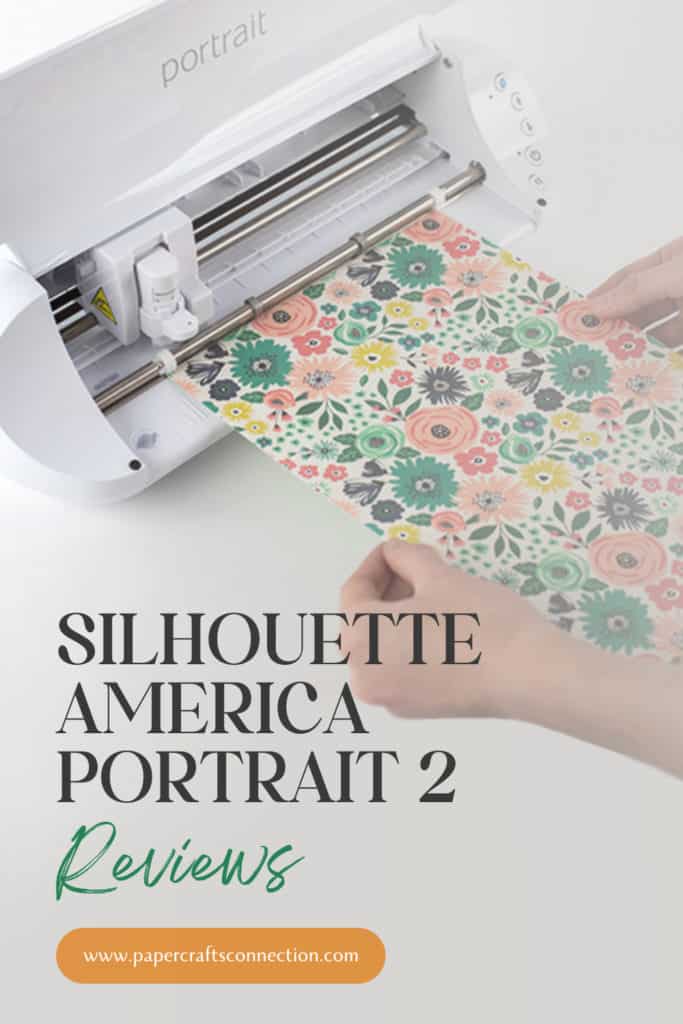
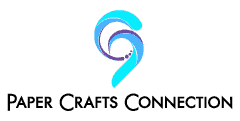
 Cricut Maker: A Review
Cricut Maker: A Review
Hi, would you know if the portrait 2 is suitable for PU vinyl? They’re slightly thicker. I’m not sure about the weight as portrait 2 only allows up to 210g. I’m looking to primarily cut felt, PU vinyl fabric, cotton.
I’m new to this so looking at something affordable yet able to perform what I need.
Thank you in advance!
Dear Stepfanie,
Thank you for trusting my opinion.
Yes, you can cut felt, PU vinyl, fabric, and cotton with this cutter. If you’re looking for a budget-friendly but effective cutter, Portrait 2 makes a great choice for you.
Have a wonderful day and stay safe.
Love, Krista.