Creators, crafters, and creative souls, in general, hear me out! If you’re looking for a new and advanced cutting machine, look no further than the Silhouette Cameo 4.

I adore cutting vinyl forms out and creating stickers and vinyl items for my family and friends. However, I wanted a cutting machine that could do MORE for me.
The Cameo 4 delivered. If you’re creative but feel like your projects could use a boost, this machine is for you. It’s perfect for working with new media like leather and balsa wood.
Also, if you’re tired of low-power cutters or want to make your designs stand out, this machine can help. It’s suitable for both enthusiastic beginners and advanced crafters.
Already interested in this cutter? Let’s dive into my Silhouette Cameo 4 review and take a closer look at the new features, benefits and downfalls of this latest innovation.
What is Silhouette Cameo 4?
The Silhouette Cameo 4 represents a popular 12-inch desktop cutting unit that allows crafters to create precise and accurate cuts in cardstock, vinyl, fabric, and other materials.
You may be wondering, what makes this cutter so special? There is a list of things why people trust this cutter but before I go super in-depth, let’s summarize some of the benefits.
- LED touch panel
- 5000 grams of cutting pressure
- Dual tool holder with a smart tool system
- A built-in cross cutter for crisp media cuts
- Cut cardstock, heat transfer, and vinyl without a mat
- Bluetooth connectivity for wireless cutting
- A built-in roll feeder
- Dual motor system
Is the Cameo 4 Worth it?
Currently, Cameo 4 is the hottest cutter on the market. It’s a top-notch cutting machine with advanced features and lives up to all expectations.
However, it’s not the only one. Have you heard of the Cricut Maker? It’s a cutting machine with similar performance. Silhouette made the Silhouette Cameo 4 so it can override the Cricut Maker in the market.
Cameo 4 is 3 times faster than previous Silhouette machines, 20 times stronger with a redesignated dual carriage, and a bunch of new equipment made just for this model.
However, what’s most important about this cutter is the cutting force. Unlike the Maker, it’s loaded with 5000 grams of cutting force. The Maker has 4000 grams of cutting force.
The 3mm worth of clearance is another exciting thing about Cameo 4. As you can see, this cutting unit is faster, more precise, and delivers stronger, cleaner cuts.
It’s a dream come true for every crafter! It’s packed with a vinyl roll feeder, a built-in cross cutter, touch interface that’s user-friendly and intuitive, and a set of specially-made tools.
The best part? It’s affordable! You can buy the Cameo 4 for much less than the Maker. Also, it’s the most powerful Silhouette unit ever produced. It brings great value for money.
Who Sells Silhouette Cameo 4?
Silhouette units are manufactured and sold by Silhouette America, Inc. It’s an American-based company with offices in Lindon, Utah and one of the leading brands in the industry.
What Can I Do With a Silhouette Cameo 4?
Cameo 4 comes with a lot of specially-made tools such as the rotary blade. With this blade, it’s possible to cut fabric materials like felt, cotton fabric, leather, and so on.
On the other hand, the kraft blade is perfect for cutting craft foam, acetate, and burlap. And If you want to punch holes in the spots you need to weed on heat transfer or vinyl, you have the punch tool.
The extra power (20 times more than previous cutters), craft blade, and rotary blade turn this cutter into a workhorse. There’s little that you can’t do with this machine.
I use my Cameo 4 to cut promotional magnets utilizing magnetic material. I cut out star-shaped magnets with names and numbers, plus working hours for clients.
I also create custom puzzles for people who want to surprise their relatives or friends with a photograph puzzle for birthdays, anniversaries and other occasions.
The puzzle board isn’t a thin material which proves that Silhouette Cameo 4 can handle both thicker and thinner materials. With Cameo 4, you can also make leather wallets.
It’s also great for making balsa wood toys for children. As you can notice, this cutting machine is capable of cutting a wide variety of materials. It’s a great way to express creativity.
What Can a Silhouette Cameo 4 Cut?
Thanks to new tools like the rotary blade and kraft blade, the Cameo 4 is capable of making delicate cuts on different materials. The rotary blade is a game-changer.
Also, the Cameo 4 is 20 times more powerful than previous Silhouette cutters which means you can also cut balsa wood without dulling your blade which is impressive.
With the Silhouette Cameo 4, you can make balsa wood toys, custom puzzles, leather wallets, different magnets, toy planes, rocket ships, chipboard works, and so on.
How Thick Can Silhouette Cameo 4 Cut?
The Silhouette Cameo 4 cuts materials up to 3mm thick. Also, if you wonder how wide can the Cameo 4 cut, keep in mind that 3 models of Cameo 4 are expected to be released.
Each of these models will come with the same features as the first cutter except that the Pro is 20 inches wide (cutting space of 20 inches x 10 ft), and the Plus is 15 inches wide (cutting area of 15 inches x 10 ft).
The Cameo Plus and Pro are expected to be released in April 2019 so make sure to follow my website for updates. Currently, there’s no option to pre-order these cutting machines.
Why is My Silhouette Cameo 4 Not Cutting?
If your Cameo 4 isn’t cutting the material or struggling to cut the materials, there are two main things to check. First, make sure the cap around the blade is tight.
If it’s not, please tighten it. Second, make sure the blade is fully seated in the carriage. Check these fixes for 7 common Cameo 4 issues in case you need help in the future.
How to Connect Silhouette Cameo 4 to Computer?
Connect the cable and the adapter. Plug the cable into your Cameo 4. Then, plug the power cord into a wall outlet. Use the USB cable to connect your Cameo 4 to your computer.
After you plug everything correctly, push the circular power button to power on your cutter. If you have any issues, please follow this step-by-step guide on how to do it properly.
Silhouette Cameo 4 Review
The Silhouette Cameo is Silhouette’s latest innovation. It’s a popular cutting unit with a new and modern design and a bunch of specially-made tools for extra strength.
Cameo 4 is super-versatile and comes with a lot of improvements. One of those improvements includes a unique roll feeder to allow users to work on rolled materials.
It’s also loaded with the old Studio software that allows crafters to make all kinds of designs in a second. At first glance, the Cameo 4 looks simple and straightforward.
The lifeless color screams ‘simplicity’. However, this baby is far from simple. The moment you open the front section, you will notice that all the magic happens inside.
There is a roll feeder where you can load the rolled material while the controls are located on the right of the cutting machine. However, they’re quite difficult to notice.
The blade carriage is easily noticeable when you open the roll feeder. On the blade carriage, you will see 2 blades that work alternately.
I also have to mention that this machine weighs more than other cutting units out there. It’s 13 pounds which makes it hard to move.
Now, let’s take a closer look at some other features and functions of Cameo 4.
Ease of Use
The Silhouette Cameo 4 is relatively easy to use, especially the software. Silhouette Studio allows you to make your design. However, you can also choose from the store and download.
You can download designs for free or purchase to use them. Once your material is loaded in your feeder, all you need to do is choose and load the blade you want to utilize for your project.
You can use a kraft blade, rotary blade, auto blade or the punch tool. No matter which tool you use, this cutting machine detects the tool and adjusts the pressure on the tip automatically.
This cutter can work with different types of material including fabric, cardboard, cardstock, vinyl, and so on. But it’s still not as versatile as the Maker. The Maker can cut over 300 materials.
Updated Roll Feeder
The unique feeder is one of my favorite features of these units. It allows you to utilize rolled materials such as heat transfer material or vinyl to make bigger designs.
The feeder keeps the role well to keep cuts mistake-free and straight. However, if you’re not using rolled materials, then you can utilize its cutting mat for standard cutting.
A Wide Selection of Tools
Cameo 4 comes with a punch tool, rotary blade, auto blade, and rotary blade. The auto blade is created of sintered tungsten which adjusts automatically according to your material.
The punch tool, on the other hand, makes weeding lines on heat transfer material or vinyl. The software allows you to select if you want to weed out the positive or the negative space on your design. It’s made of strong tungsten carbide but it’s only compatible with
this machine.
The rotary blade is a game-changer. It’s a1 1mm tungsten carbide blade that allows crafters to cut with a rolling blade. You can use the rotary blade to cut felt, leather, wool, and cotton fabric without using any stabilizer backing material.
Lastly, the kraft blade is a stainless steel tool that can be adjusted to slice specialty materials like craft foam, burlap, leather, and acetate manually. It’s great for cutting thicker materials due to the machine’s thicker clearance.
Automatic Tool Detection
Just put the blade or equipment that you want to utilize, and your Cameo 4 will adjust the dual carriage properly. The smart tool detection adjusts the cut settings automatically.
Easy Connectivity
The Came 4 connects to your PC, laptop or other devices via the Studio software. This program is easy to use and comes free of charge. It’s great for beginners.
It’s loaded with over 100,000 designs. However, they’re not all free. You need to purchase some designs to use them. However, you can also make your designs.
The Studio program is the same software you will find on other Silhouette cutting units. However, make sure that you’re using the latest version for trouble-free work.
To use this cutting machine, you will need Studio version 4.3.240 or above. Please, check the software download page for more information and free download.
You can also get the software without owning a Cameo. This is perfect for beginners or crafters who’re skeptical about using this software. This way, you can try it out.
However, keep in mind that Cameo 4 options won’t be available to use until you connect your Cameo 4. If you upgrade your software and want to utilize the Cameo 4, you don’t need to buy an upgrade again.
The upgraded version will work with your Cameo 4.
Colours
What I love about this cutting machine is the wide selection of colors. You can select from white, black, and blush pink. Mine is black! What color would you choose?
Tech Specifications of Silhouette Cameo 4
Talking about Cameo 4 and what it has to offer, you probably realize how great this cutting machine is. Let’s summarize the main specifications of this cutter.
- Weight: 13 pounds
- 210gf-5000gf cutting force
- Maximum cut: 12 inches x 120 inches (or 15 inches x 120 inches, or 20 inches x 120 inches)
- 1-year limited warranty
- Material limit: 3mm
No matter which model you choose, you will get a single cutting mat. This mat is used to load the cutting material into your machine. You will see it’s a bit sticky on one side.
This will help you attach the material to it and have it stay intact while you work. However, keep in mind that you will need to replace your cutting mat every six months or so.
The auto blade you will get with this unit is a tool that picks up on the cut settings you have programmed into it. It sets the depth without adjustment automatically which is great.
The software comes with instructions on how to download it. The power cables and the USB cable are also included. You will get a 1-month subscription to the Design Store.
The best part? You will also get 100 exclusive designs. All you need to do is download them and use your free designs to make whatever you want. The interface is fully customizable.
The Silhouette Cameo 4 can cut a lot of materials including vinyl, cardstock, fabric, and so on. It’s loaded with 4 different types of blades/tools and comes with a built-in roll feeder.
This workhorse is also equipped with a built-in cross cutter. It’s easy to connect your Cameo 4 with your laptop, PC or other device using the Studio program. You can download designs or create designs thanks to the versatile software. And let’s not forget the dual tool carriage.
What more could you possibly look for in a cutting machine? Hopefully, my detailed Silhouette Cameo 4 can help you determine if this unit responds to your crafting needs.
Pros and Cons of Silhouette Cameo 4
Although Cameo 4 seems perfect, it’s not. Just like other cutting machines, this model has both pros and cons you need to consider. Let’s summarize the main pros and cons.
Pros:
- Simple automatic adjustments
- Can score or cut on a rolled material
- You can create your design with the Studio software
- Straightforward dual carriage for simple tool changes
- Simple and sleek design (available in 3 colors)
- The touch interface is intuitive and user-friendly
- Matches the power of the popular Cricut Maker but it’s cheaper
- You can make use of materials previously unheard of with this unit such as magnetic material, wood, and leather
- The unit is the most powerful Silhouette machine
- A super-convenient vinyl roll feeder
- Fast and accurate cuts
Cons:
- You can’t use old Silhouette tools with this unit
- The price is higher compared to previous Silhouette models
- The storage space is smaller compared to previous Silhouette models
- The kraft blade and rotary blade isn’t included in your purchase
- You can’t cut fabric without the kraft blade and rotary blade
- Lots of designs in the Studio program aren’t free designs
- The USB input isn’t present on this cutting machine
FAQ
Conclusion
The Silhouette Cameo 4 is one of the best cutting machines on the market. It’s Silhouette’s latest model with a new roll feeder. It’s capable of many things and comes at a low price.
It’s a great deal for both beginners and experienced crafters. You can work on rolled materials as well as flat ones. And thanks to the Silhouette Studio program, you can make your designs.
Crafters can also download designs for free or purchase ones they can use in the future. The only con of this cutting machine that’s worth mentioning is the smaller storage compartments.
Also, the kraft blade and rotary blade which are necessary for cutting fabric aren’t included. This means that you will need to spend extra money to buy these important tools which suck.
Other than that, the Silhouette Cameo 4 is perfect. It’s easy to use and makes a decent cutting machine for many projects. Hopefully, you find my Silhouette Cameo 4 review fun and helpful.
Have you worked with this machine? Would you recommend Cameo 4 to other crafters or friends? Feel free to share your thoughts and experiences in the comments below!

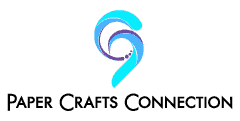
 Brother ScanNCut 2 Review
Brother ScanNCut 2 Review
Thank you for your review. I think this is the most simplest yet concise review that I have browsed. I was torn in between this and Cricut Explore Air. But after reading this, it seems that I have the answer. Thank you so much!
Dear Abi,
Thank you for your kind words!
I’m so happy that you find my review helpful and informative.
Have a wonderful day and stay safe.
Love, Krista.
In this Cameo version 4 the designer has left off one very important function, we normally do several cuts of the same design, the prior versions had the option to repeat the prior cut, this version 4 does not have it anymore, too bad, that function saved us so much time.
Dear Victor,
Thank you for your comment.
The Cameo 4 doesn’t have all the same options as previous versions. However, it includes brand new technology to boost your efficiency and enable you to cut thicker materials.
Have a wonderful day and stay safe.
Love, Krista.
Hi Krista,
Thank you so much for such an in depth review, so much information, which is exactly what I was looking for.
I have been in 2 minds about buying the Cameo 4, but after having read your review and all my questions answered, I am definitely going to get it!
Thanks again, and have a lovely day 🌸
Kind regards, Samantha
Dear Samantha,
Thank you for your lovely words!
I’m beyond happy that you find my review helpful and informative.
Have a wonderful day and stay safe.
Love, Krista.
So if I was wanting to make vinyl decals to places on mason jars…this cameo 4 is all I need correct? Just hook up to my phone and download what I would want??
Dear Jessica,
Thanks for reaching out.
Yes, you can make vinyl decals with this cutter. You will get a booklet with a small print about how to cut a vinyl decal. Check out this step-by-step guide. Or this YouTube tutorial.
Hope this helps! Have a lovely day.
Love, Krista.
Thanks for the review. I have the very first Cameo and I love it, but it won’t work with Windows 10 and there is no support. Crazy. I think I will be buying this Cameo 4 (Or Santa will bring it lol). I do have a question though – what do people do with the sketch pens?
Dear Kathy,
Thank you for your comment.
You can convert your Silhouette Cameo 4 into a sketching/drawing tool with the use of sketch pens. You can create elaborate sketched designs on various materials with your pens.
Have a wonderful day and stay safe.
Love, Krista.
Hi thanks for the review, can you upload you own design into this machine for cutting or you only cut what is available or created in the studio
Dear Caleb,
Thank you for your comment.
You can upload your custom designs into this cutting machine. The design can also be drag and dropped from your computer directly into the Silhouette Studio library.
Identify the folder where you want the file to be kept. Use your mouse to pick the file from your desktop and drag it over to the library and “drop” it right on the folder.
Hope this helps! Have a lovely day!
Love, Krista.
This is a great review! One question….. the only way to connect is via Bluetooth? No more wired connection with the usb? Or did I misunderstand that part?
Thanks!
Barb
Dear Barb,
Thank you for your kind words!
I’m sorry if I wasn’t clear enough about the connectivity. You can connect your Cameo via Bluetooth and USB connectors. Hope this helps.
Have a wonderful day and stay safe.
Love, Krista.
Hi
Please can you tell me how small the cutting detail will go on vinyl I would like to make some small templates to etch with
Cheers
Dear Bob,
First of all, thanks for reaching out.
Cameo 4 has a lot of cutting tools. For example, the punch tool has a depth of 0.8 mm, while the kraft blade has a length of 0.1 mm – 0.3mm.
Please, check the product description for more details.
Hope this helps! Have a lovely day.
Love, Krista.
Hello thank you so much, I am confused the cons said it doesn’t have usb connection but your comments said it does. Which one is correct?
Dear Talaina,
Thanks for reaching out.
Unfortunately, they removed the ability to cut directly off a USB. Now, you need to connect the machine with your computer using the USB cable. Or use Bluetooth.
Have a nice day and stay safe.
Love, Krista.
What do you mean that the “USB input is not present on this cutting machine”? Can you explain this comment under your CONS please
Dear Roxanne,
Thanks for reaching out.
Unfortunately, they removed the ability to cut directly off a USB. Now, you need to connect the machine with your computer using the USB cable. Or use Bluetooth.
Have a nice day and stay safe.
Love, Krista.
Do I need a desktop or laptop to use the silhouette? If so what laptop will work with it?
Dear Lisa,
Thank you for your question.
Yes, you will need a laptop or desktop to run Silhouette Cameo 4 because the heavy software is not supported on mobile devices.
Silhouette Studio is the software that runs Silhouette Cameo 4. Thus, you will need a Windows or Mac operating system to run the software.
Have a lovely day and stay safe.
Love, Krista.
Hi there
this was great to read all the machine can do and not the honesty was refreshing for us.
As a small business we wish to purchase a machine to cut the cards we currently do by hand.
Does this machine or any in the range handle cutting 10 to 20 of the same design? if yes is there a cartridge or holder for the cards while waiting to be cut?
We are happy also to have a leather cutting option for us to place our logo on before sewing to our products.
Sounds like what we are looking for?
Rosie
Dear Rosie,
Thanks for reaching out.
The Cameo 4 can cut various materials at the same cutting mat. This could be different finishes or thicknesses of the same material like flock HTV and smooth HTV.
Or it could be two different types of material such as paper and vinyl. However, it can’t handle multiple cutting sessions simultaneously. Thus, it doesn’t have a tray.
Have a nice day and stay safe.
Love, Krista.